Creating your own custom playing cards can be a fun and rewarding project, whether you’re designing a unique deck for game night, crafting personalized gifts, or even creating promotional materials for your business. Microsoft Word, while not a dedicated graphic design program, can be effectively utilized to create basic playing card templates, especially if you’re prioritizing functionality and ease of use over complex visual effects. The key is to understand Word’s capabilities and leverage its features to create a grid-based layout that accommodates card dimensions and design elements.
The process involves setting up the page dimensions, creating a table or using shapes to define the card boundaries, and then populating each card with your desired imagery and text. While you might not achieve the same level of visual finesse as with professional design software, a well-structured Word template provides a flexible and easily editable framework for your playing card project. It’s particularly useful for projects requiring repetitive elements or for those who are more comfortable working within the familiar environment of Microsoft Word.
Creating a Playing Card Template in Word
The first step is to determine the standard playing card size you’ll be using. The most common size is 2.5 x 3.5 inches (63.5 x 88.9 mm). You’ll need to set your page margins accordingly, keeping in mind the printer’s limitations. Reducing the margins as much as possible is critical to maximize the printable area on the page.
Steps to Build Your Template:
- Page Setup: Open Microsoft Word and go to “Layout” (or “Page Layout” depending on your Word version). Then, click on “Size” and select “More Paper Sizes.” Enter the desired width and height of your playing card sheet, taking into account printer margins. For instance, if you want to fit multiple cards on a standard 8.5 x 11 inch page, calculate how many cards can fit horizontally and vertically with a small buffer in between.
- Margins: In the same “Layout” tab, click on “Margins” and choose “Custom Margins.” Set all margins (top, bottom, left, right) to the minimum allowed by your printer (usually 0.5 inches or less).
-
Creating the Card Grid: There are two main approaches here: using a table or using shapes.
- Using a Table: Insert a table (Insert > Table). Calculate the number of rows and columns needed to fit your desired number of cards per page. For example, if you want to fit 9 cards on a page, use a 3×3 table. Adjust the row height and column width of the table cells to match your card dimensions (2.5 x 3.5 inches). Right-click on the table and select “Table Properties.” In the “Row” and “Column” tabs, specify the exact size and uncheck “Automatically resize to fit contents.” Remove the table borders by selecting the entire table and setting the border color to “No Border” in the “Design” tab (or “Borders and Shading” in older versions). You’ll still see faint gridlines on the screen, but these won’t print.
- Using Shapes (Rectangles): Insert a rectangle shape (Insert > Shapes > Rectangle). Resize the rectangle to match your card dimensions. Copy and paste the rectangle to create multiple cards. Manually arrange the rectangles on the page to form a grid. This approach is more flexible for arranging cards in unconventional layouts but can be more time-consuming. Use the “Align” tools (Shape Format > Arrange > Align) to ensure the rectangles are perfectly aligned.
- Adding Content to Each Card: Now, you can add your designs, images, and text to each individual card within the grid you’ve created. For table-based templates, simply click inside each table cell to insert content. For shape-based templates, you can insert images and text boxes on top of each rectangle. Remember to group the content together with the rectangle shape so that if you move the rectangle, the content moves along with it.
- Duplicating and Customizing Cards: Once you have a design you like for one card, copy and paste it to the other cards in your template. You can then customize each card with different images, text, and other elements.
- Saving Your Template: Save your Word document as a template (.dotx) file. This will allow you to easily create new documents based on your playing card template without overwriting the original.
Tips and Considerations
- Image Resolution: While Word isn’t designed for high-resolution graphics, try to use images with a decent resolution (at least 300 DPI) for best printing results.
- Bleed: If you want your designs to extend to the very edge of the cards, you’ll need to create a bleed area. This means extending your designs slightly beyond the card boundaries. After printing, you’ll need to trim the excess paper to achieve a clean, edge-to-edge print. Word makes this difficult, so consider leaving a border around your card designs if a perfect bleed is crucial.
- Printing: Test print your template on plain paper before printing on card stock to ensure everything is aligned correctly.
- Card Stock: Use a high-quality card stock for a durable and professional-looking finished product.
While using Word for playing card templates might require a bit of creative problem-solving, it’s a viable option for simple designs and projects where ease of editing and accessibility are key. Remember to save your work frequently and experiment with different layout options to achieve the best results.
If you are looking for Playing Card Template Word | Professional Template for Business you’ve visit to the right page. We have 22 Pics about Playing Card Template Word | Professional Template for Business like Card Word Template – 10 Free PDF Printables | Printablee, Card Word Template – 10 Free PDF Printables | Printablee and also Playing Card Template Word – Cardtemplate.my.id. Here you go:
Playing Card Template Word | Professional Template For Business
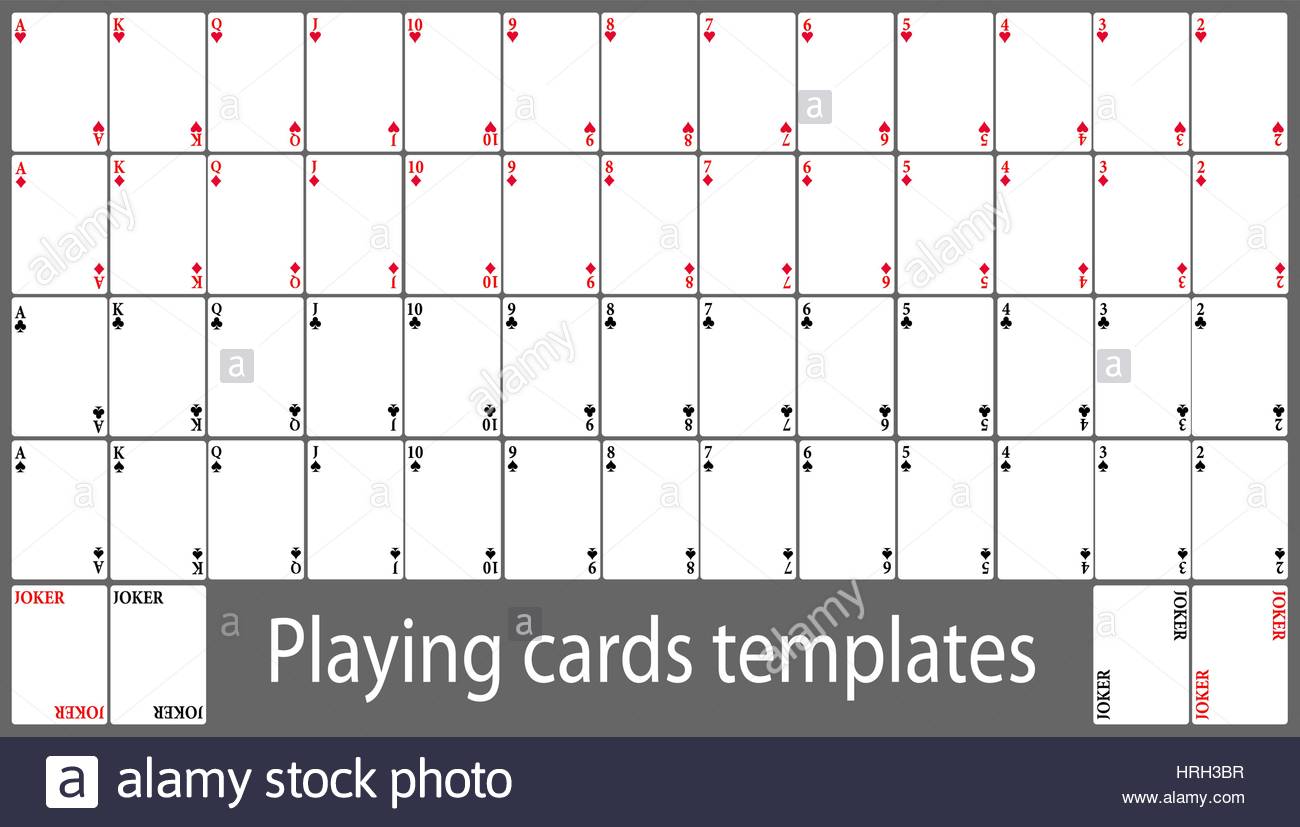
professionaltemplateforbusiness.blogspot.com
Create Your Own Playing Cards With These Free Templates (PDF, PSD, AI

www.magicianmasterclass.com
Blank Playing Card Template For Word – 10 Free PDF Printables | Printablee
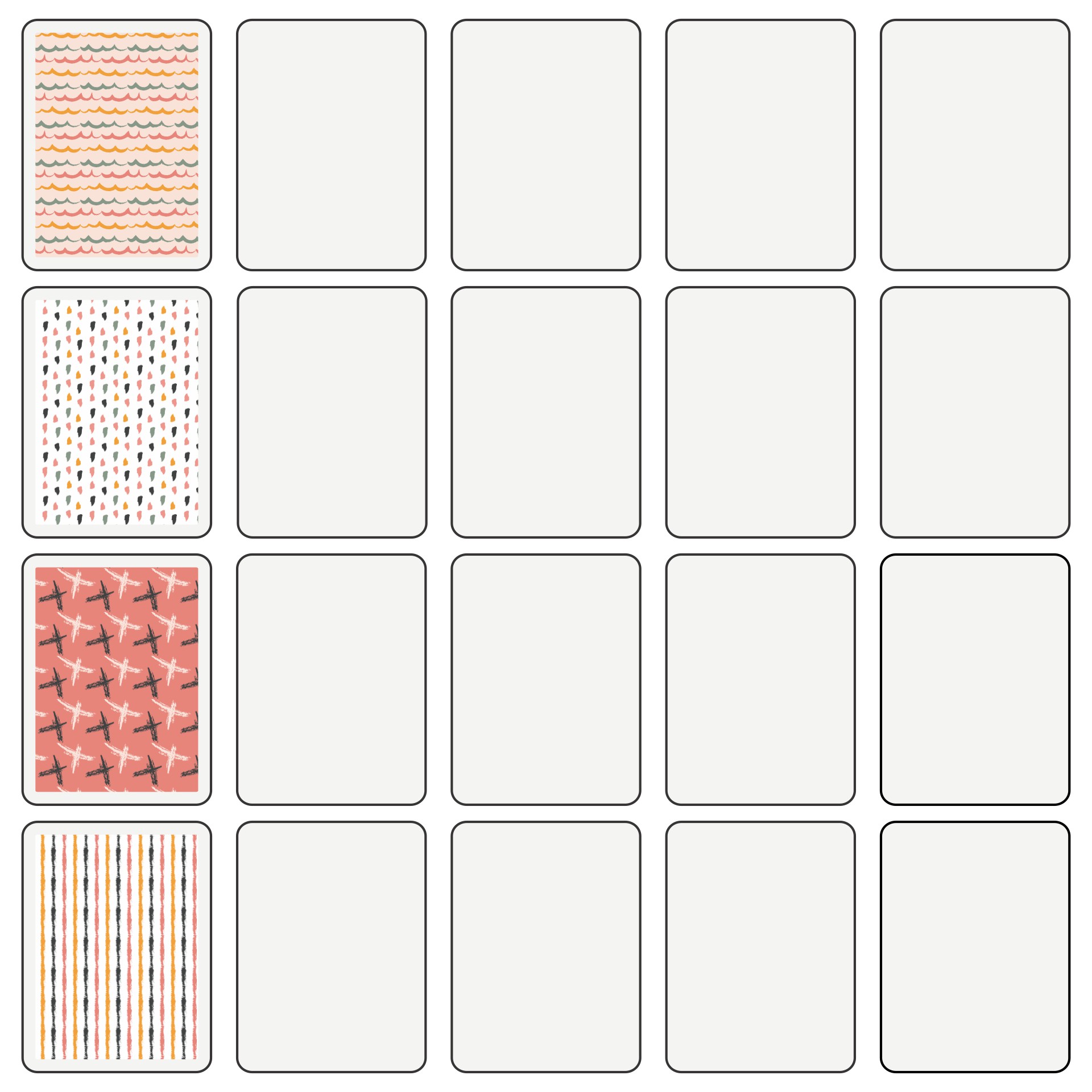
www.printablee.com
Blank Playing Card Template For Word Playing Blank Cards Template
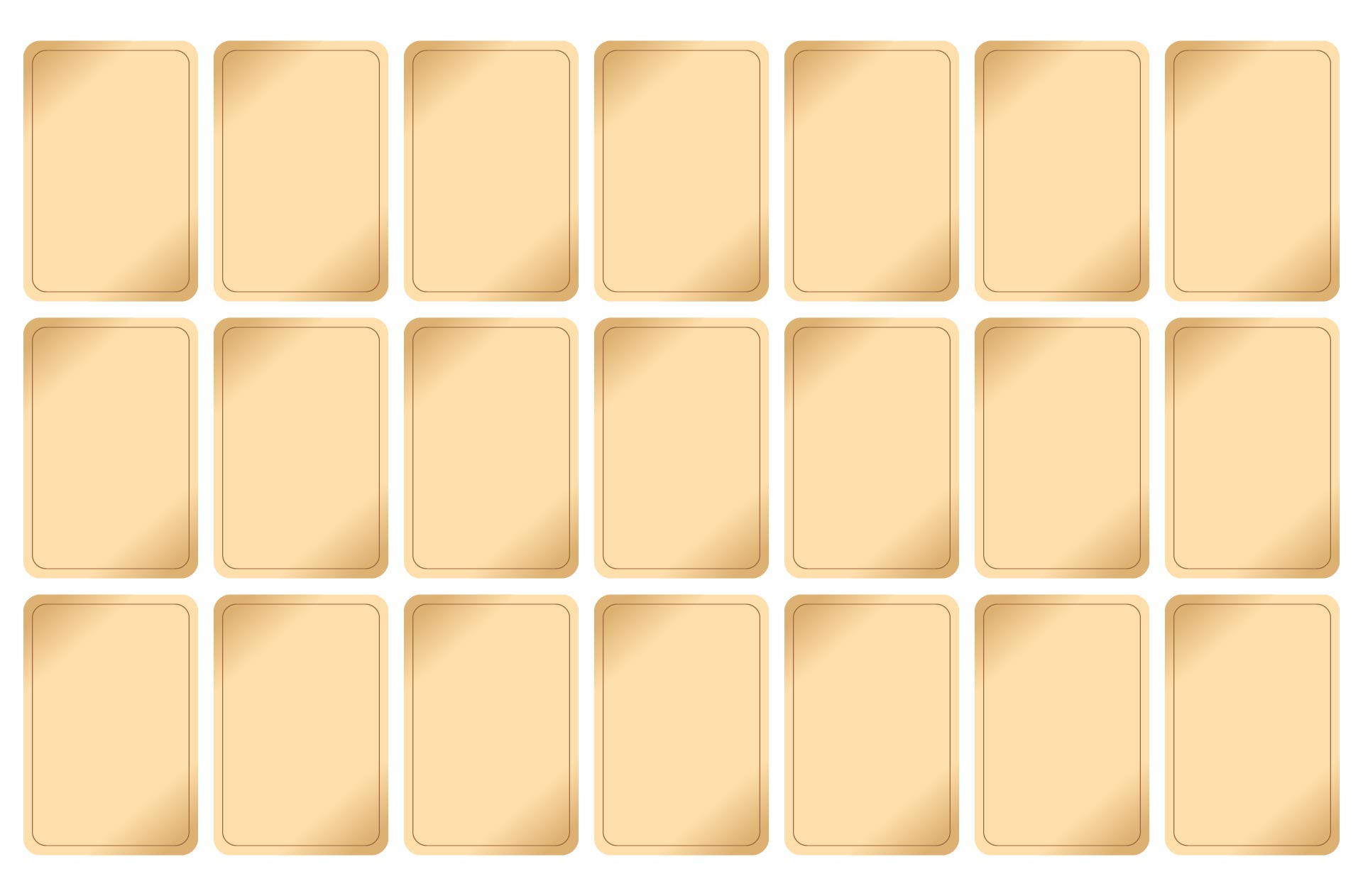
psagcediffremote.wordpress.com
Blank Trading Card Template – Printable Word Searches
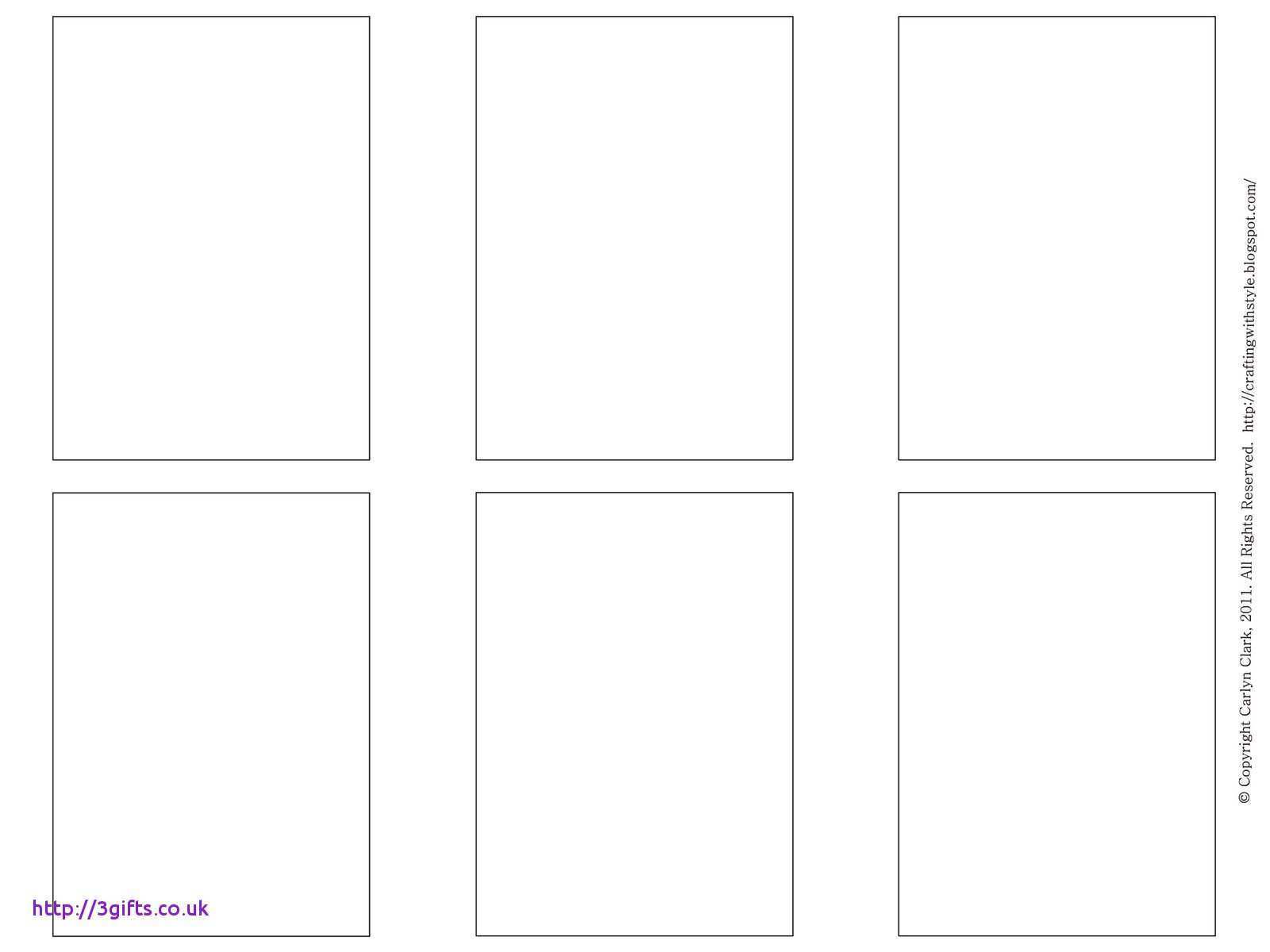
davida.davivienda.com
Playing Card Template Word – Cardtemplate.my.id
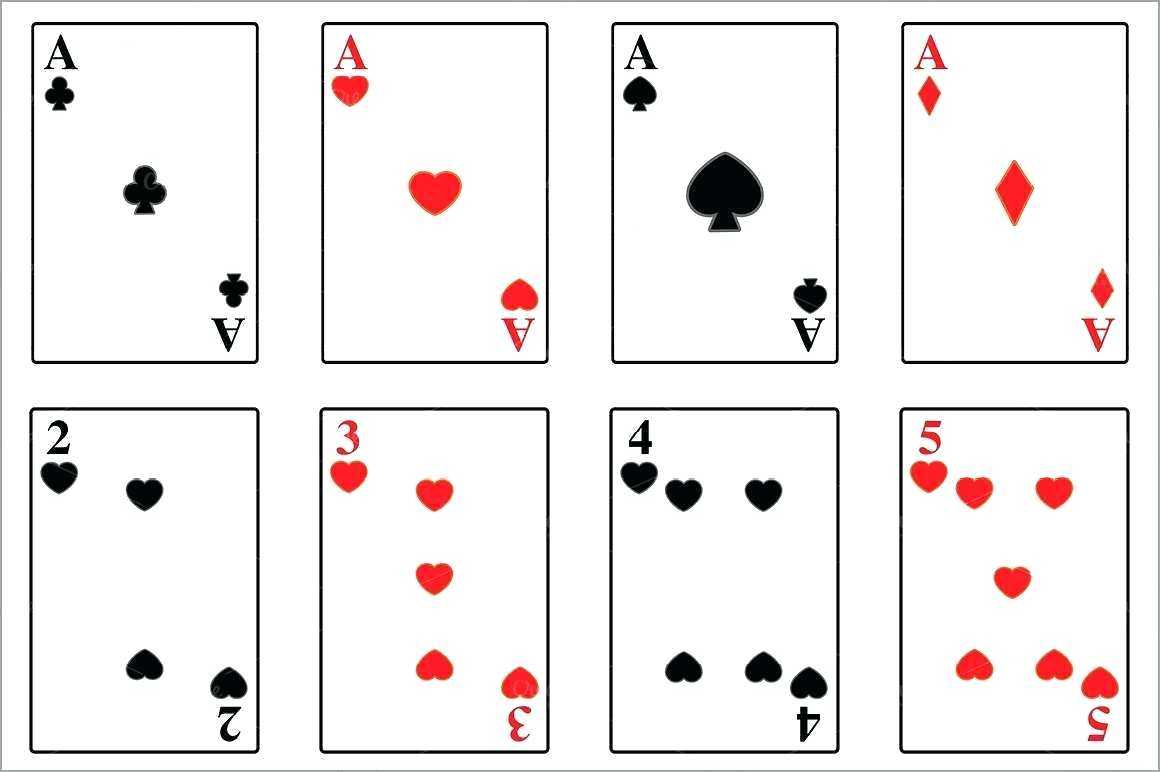
www.cardtemplate.my.id
8 Awesome Blank Card Pdf | Template Kartu, Kartu, Template

id.pinterest.com
Free Printable Playing Cards Template – Cardtemplate.my.id

www.cardtemplate.my.id
Card Word Template – 10 Free PDF Printables | Printablee
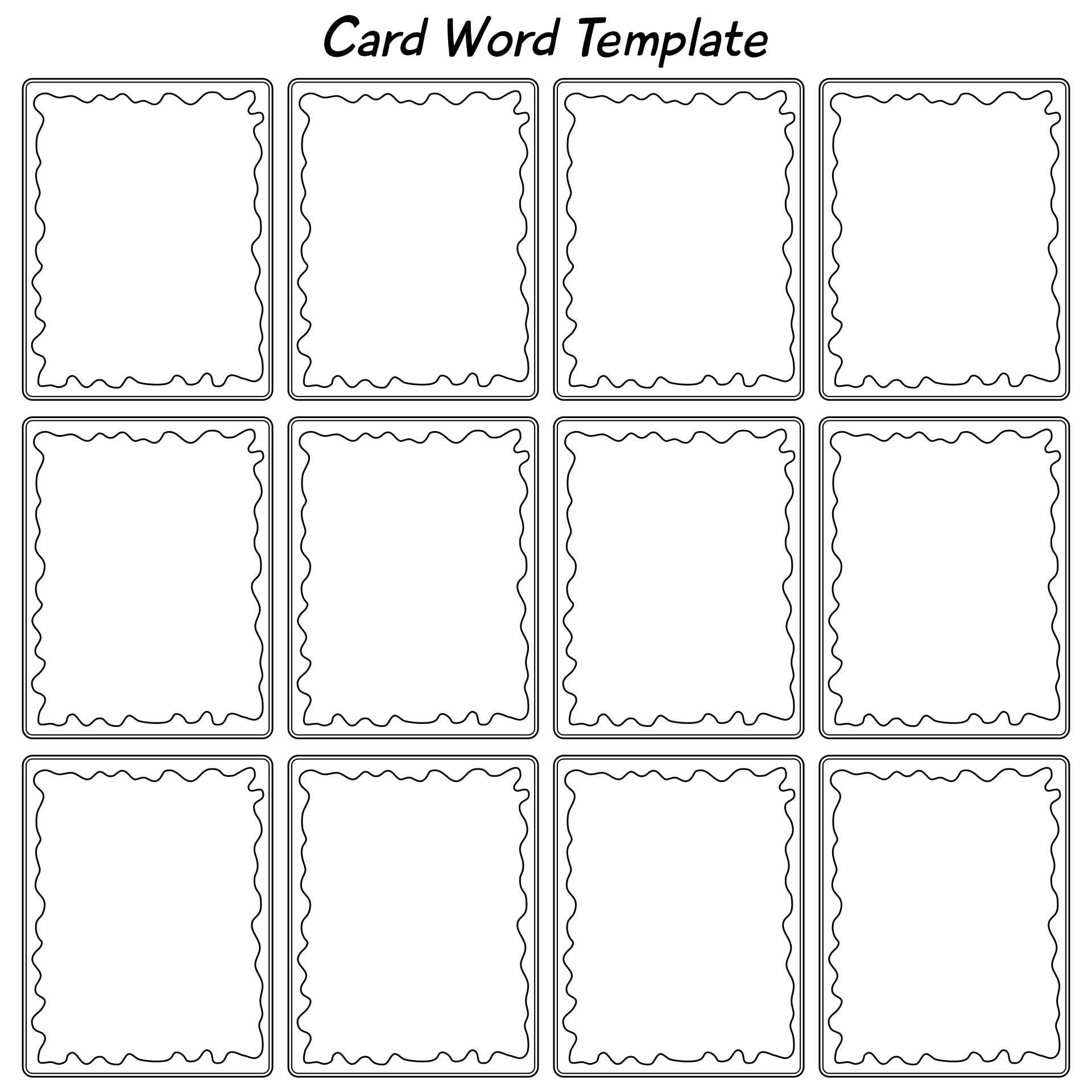
www.printablee.com
Free Printable Custom Playing Cards | Add Your Photo And/or Text

www.rewardcharts4kids.com
Playing Card Template Word – Great Professional Template Design

www.pinterest.com
Create Your Own Playing Cards With These Free Templates (PDF, PSD, AI

www.magicianmasterclass.com
28 Blank Playing Card Template Microsoft Word Photo With Playing Card
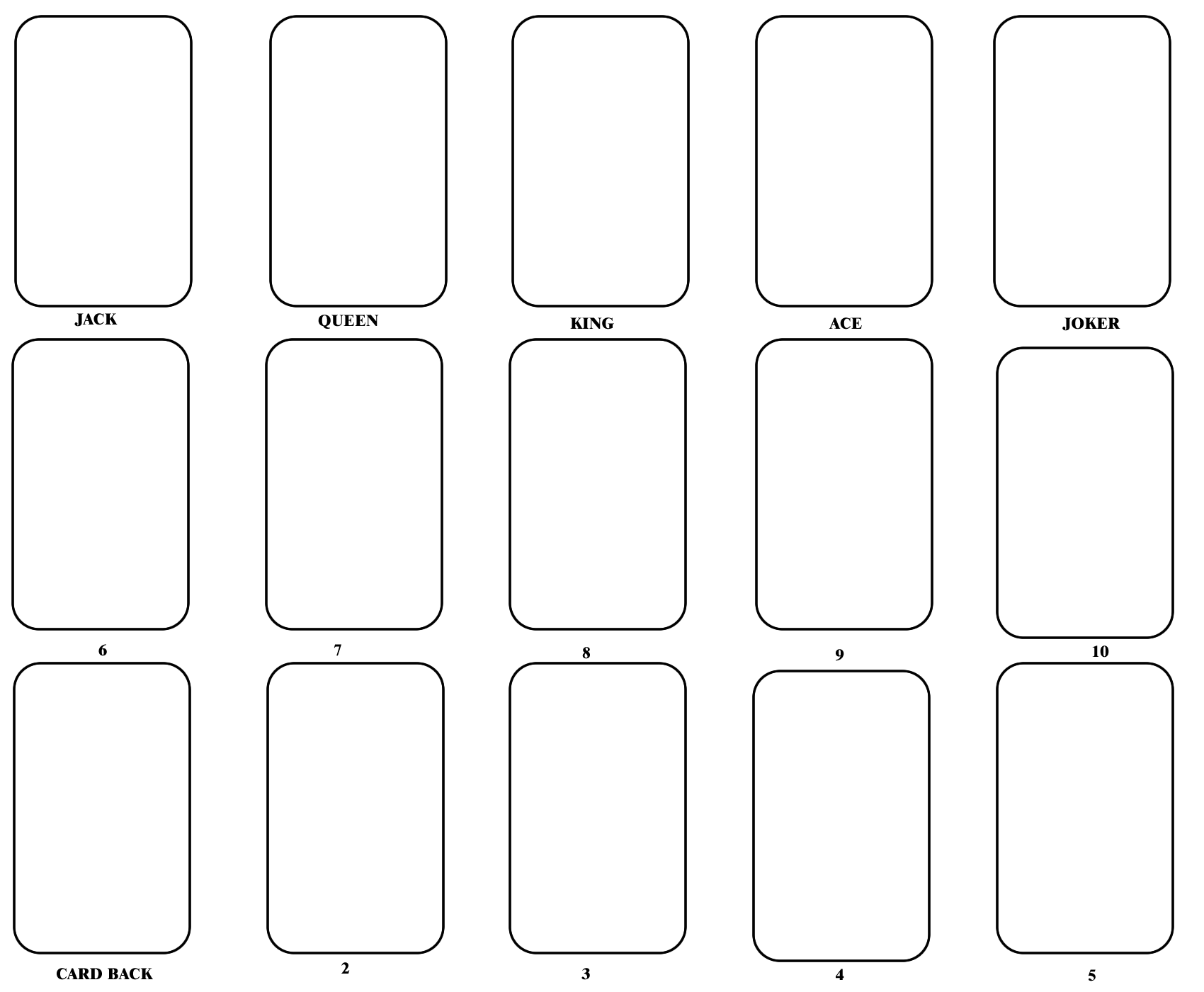
legaldbol.com
Blank Playing Card Template Word ~ Addictionary With Regard To Playing
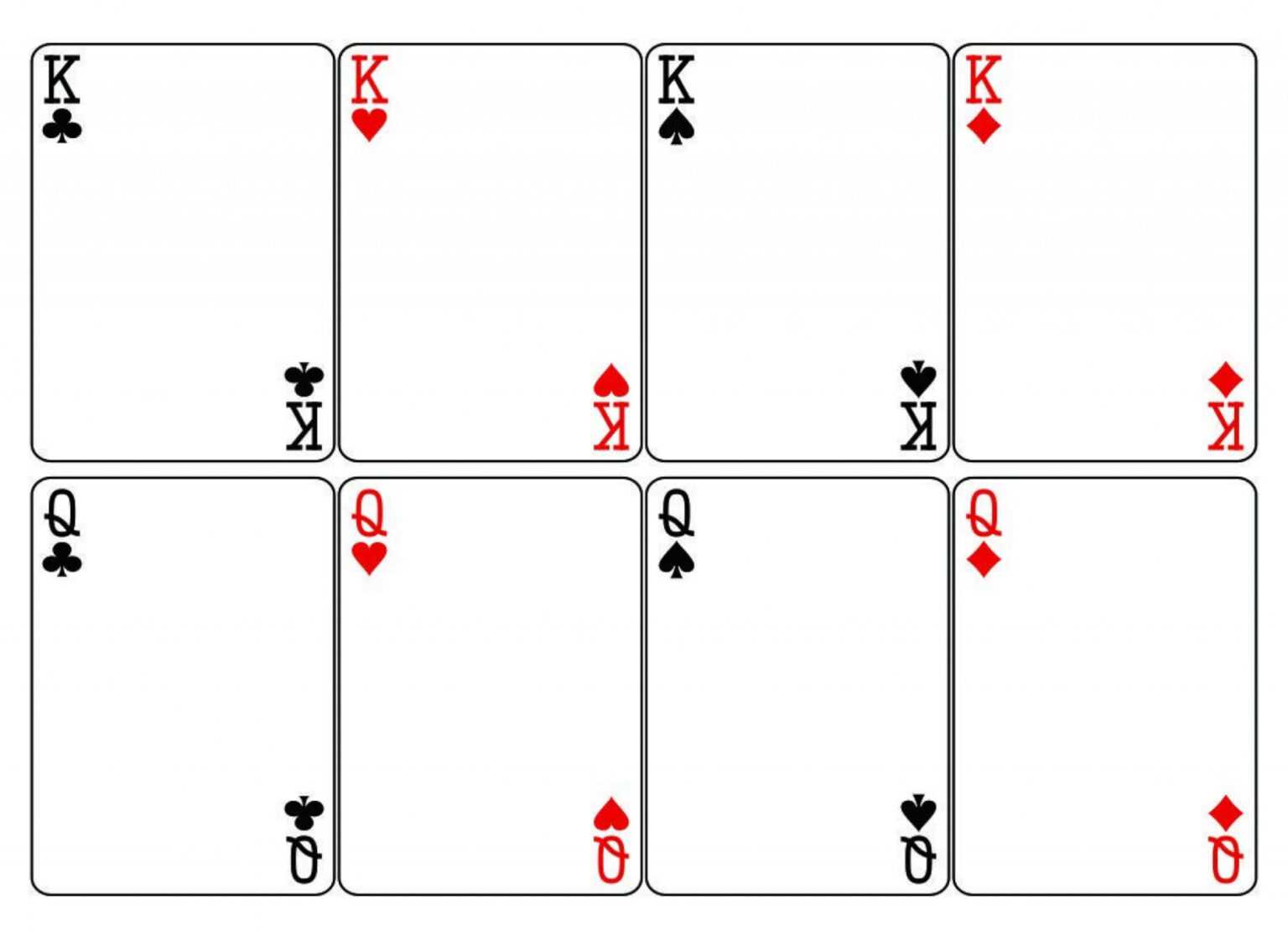
habib.gelorailmu.com
Blank Playing Card Template For Word – 10 Free PDF Printables | Printablee
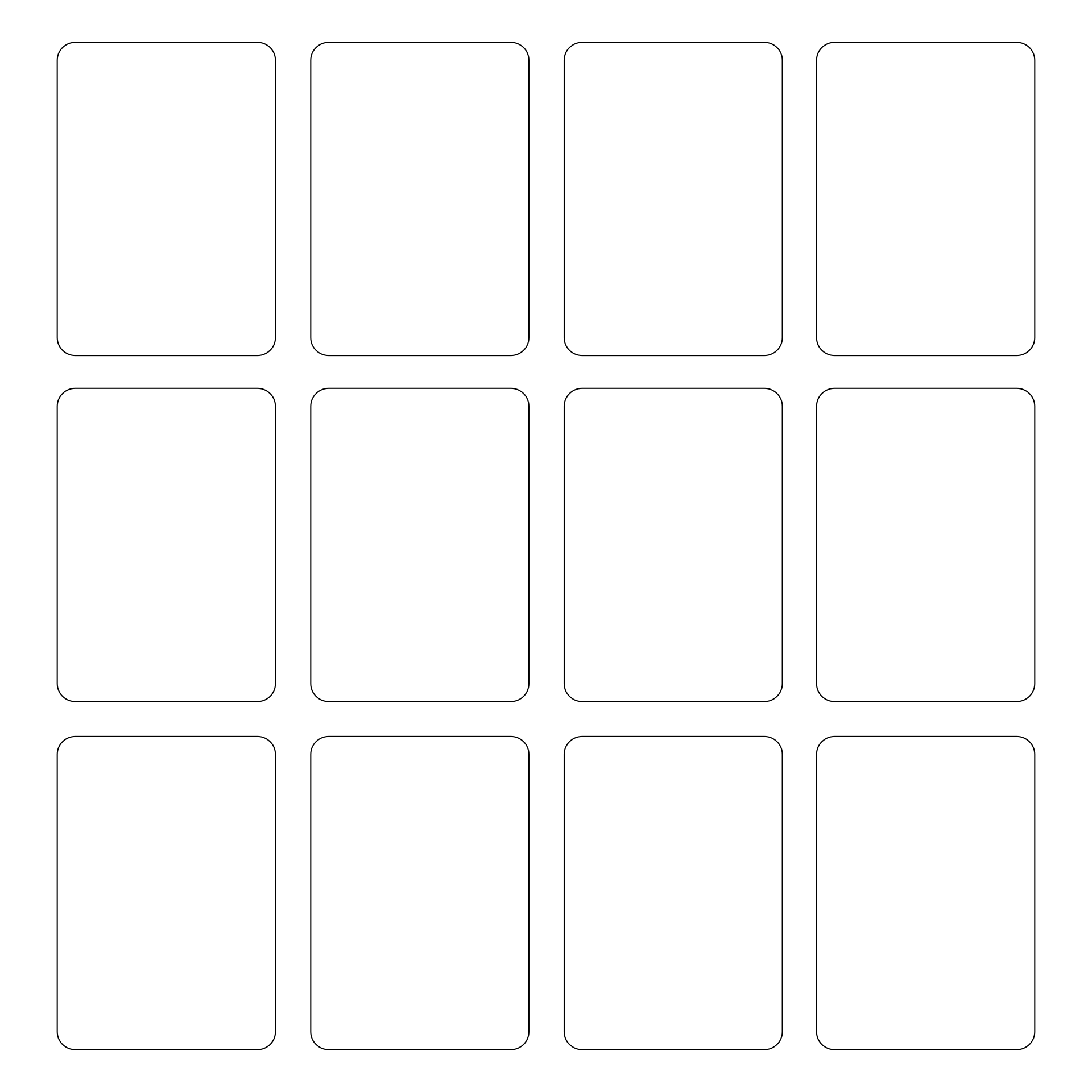
www.printablee.com
10 Best Blank Playing Card Printable Template For Word – Artofit

www.artofit.org
Playing Card Template In Word, PDF, Illustrator, Google Docs – Download
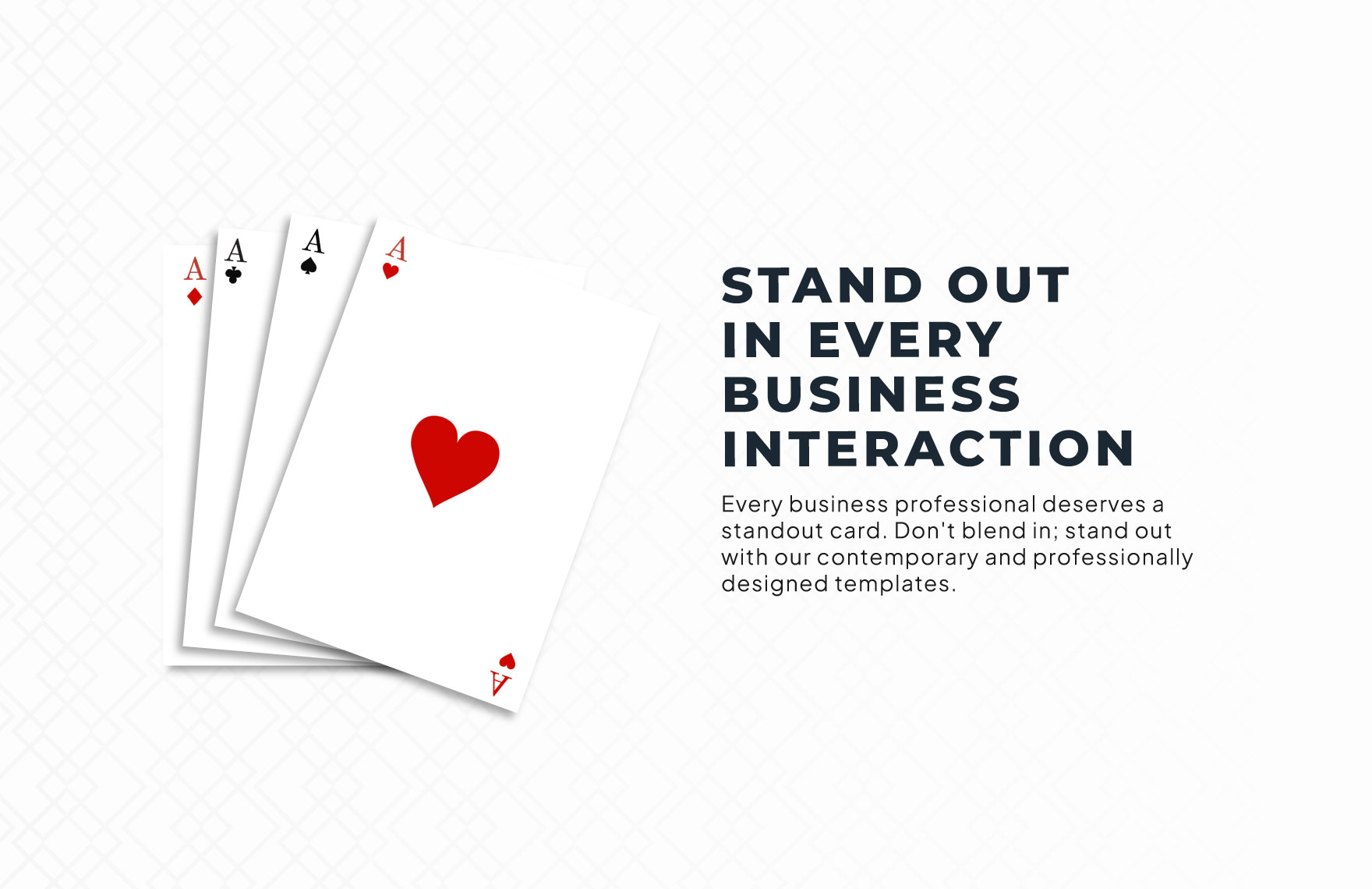
www.template.net
Blank Playing Cards Template
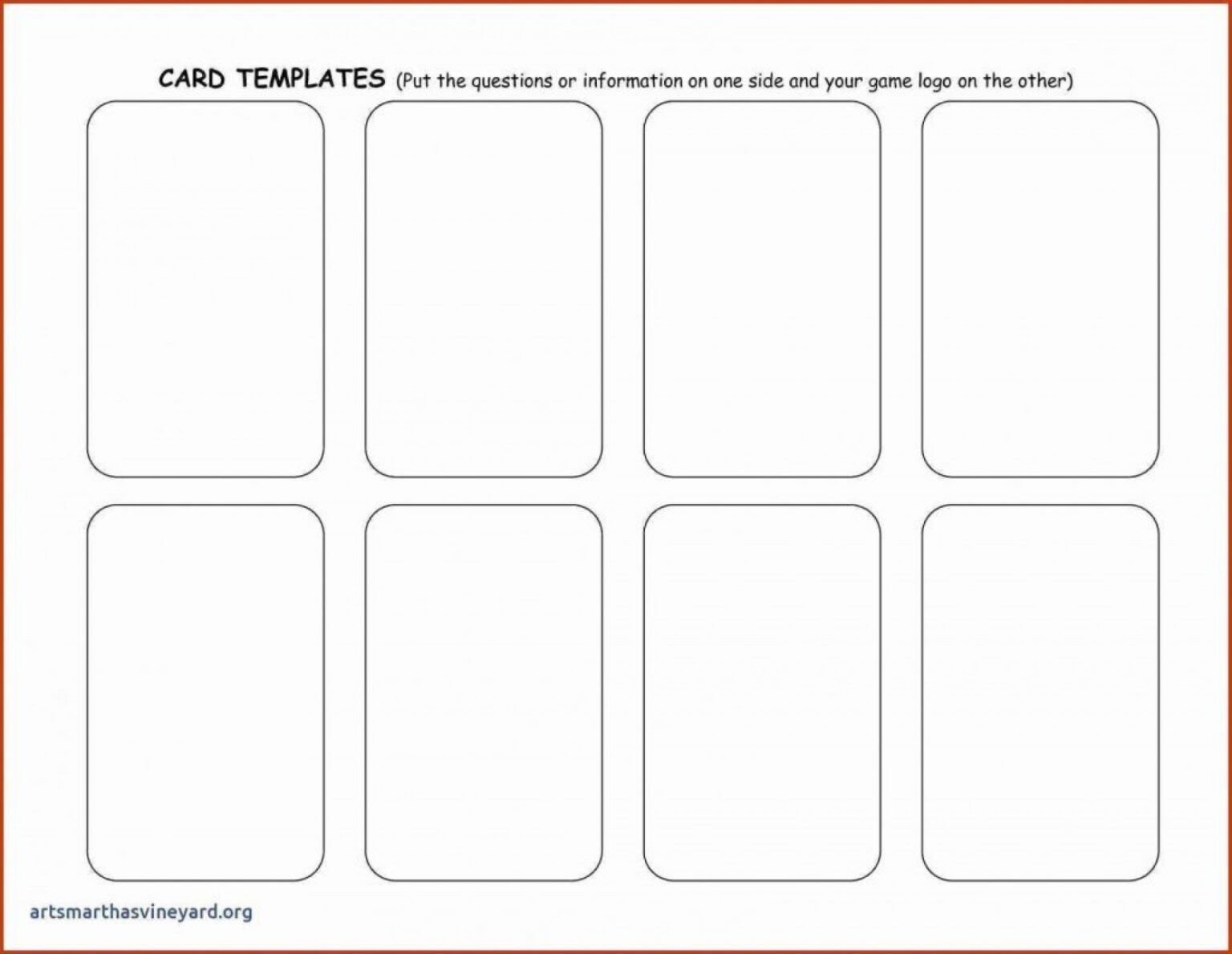
dl-uk.apowersoft.com
Create Your Own Playing Cards With These Free Templates (PDF, PSD, AI

www.magicianmasterclass.com
Playing Card Templates | Templates Hexagon

cmd.hexagon.com
10 Custom Playing Card Template Perfect Template Idea – Vrogue.co

www.vrogue.co
Card Word Template – 10 Free PDF Printables | Printablee
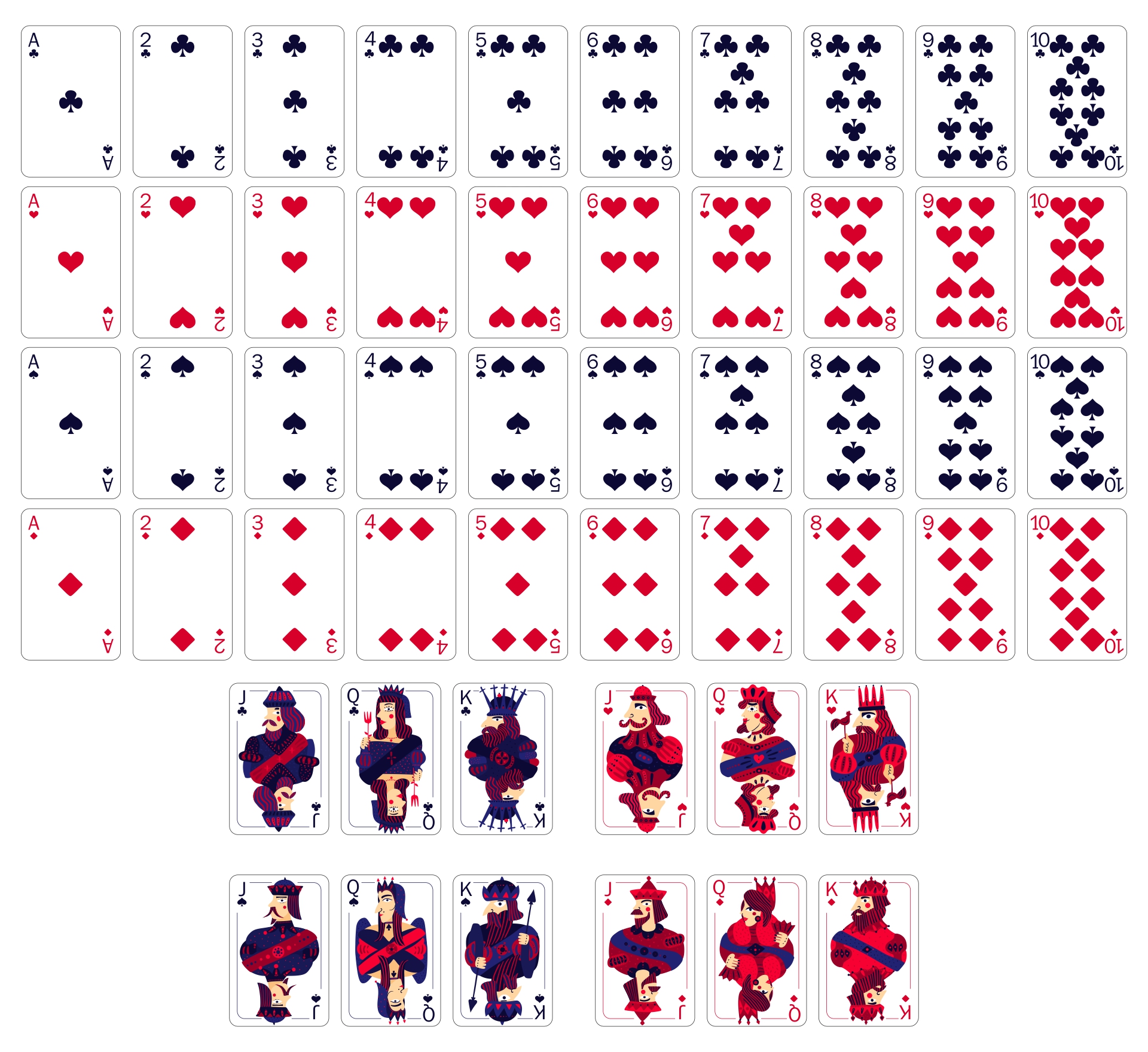
www.printablee.com
Create your own playing cards with these free templates (pdf, psd, ai …. Blank playing card template word ~ addictionary with regard to playing. playing card template word